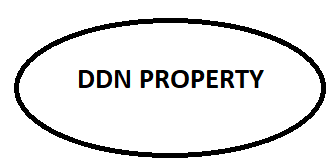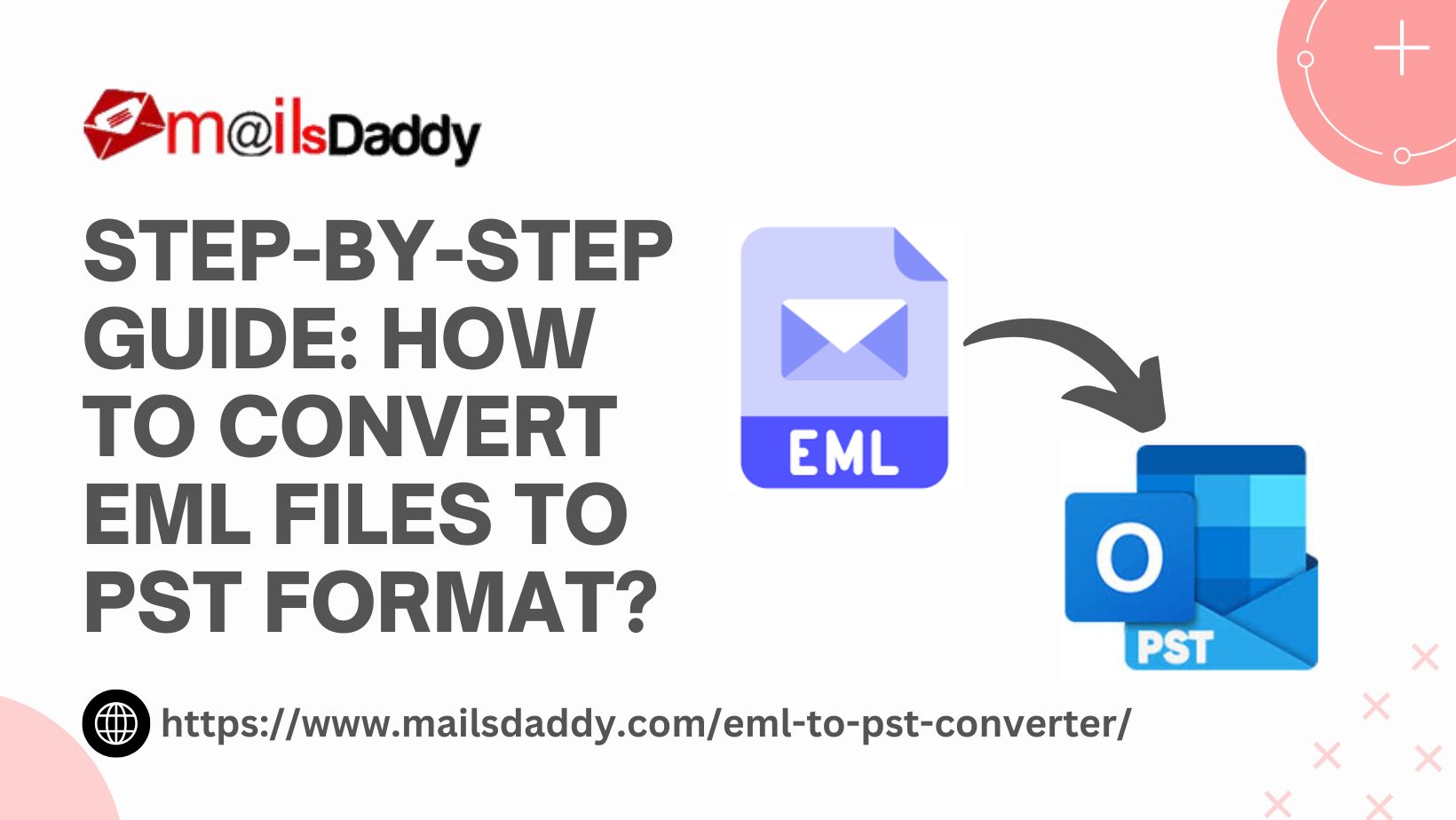EML files are widely used to store email messages, primarily by email clients like Windows Live Mail, Thunderbird, Gmail, Outlook Express, and others. However, Microsoft Outlook uses the PST format, making it necessary to convert EML files to PST while migrating emails. If you are looking for an efficient way to perform EML to PST conversion, stay with this blog till the end.
In this article, we will discuss the top three effective methods including a professional solution using MailsDaddy EML to PST Converter. Before starting the conversion process, let us know why to convert EML files into Outlook PST format.
Why Convert EML Files to PST Format?
- Microsoft Outlook supports only PST format.
- Consolidate multiple EML files into a single PST file for better email management.
- Improve accessibility and security with Outlook’s advanced features.
- Transfer emails seamlessly between different platforms.
Methods to Convert EML to PST
Method 1: Manual Drag-and-Drop Method (Using Outlook)
This method works if you have Microsoft Outlook installed and a small number of EML files to transfer.
Steps:
- Open Microsoft Outlook on your computer.
- Navigate to the folder where EML files are stored.
- Select the EML files you want to import.
- Drag and drop them into an Outlook folder.
- The emails will now be stored in PST format within Outlook.
Method 2: Using Windows Live Mail (For Older Versions)
If you are using Windows Live Mail, you can export EML files to PST via Outlook.
Steps:
- Open Windows Live Mail and click on File > Export Emails > Email Messages.
- Choose Microsoft Exchange as the export option and click Next.
- Select the Outlook profile where you want to export the EML files.
- Click Finish once the export process is completed.
Note: The above two methods are completely free to perform but there may be a chance of data loss or corruption.
Method 3: Automated Solution – Using MailsDaddy EML to PST Converter
For a quick and hassle-free conversion, using a third-party tool like MailsDaddy EML to PST Converter is the best option. It ensures data integrity, batch conversion, and compatibility with all Outlook versions. Moreover, this Advanced EML converter software provides a free trial version to test all its features and working procedure before purchasing the appropriate licence. By using this demo version, you can convert only first 20 items in each folder. If you want to use this EML to PST conversion tool you can go with a licence according to your need.
Key Features of MailsDaddy EML Converter:
- Batch conversion to export multiple EML files to PST at once.
- Preserves folder structure and email formatting.
- Preview emails before conversion for accuracy.
- Supports all versions of Microsoft Outlook (2019, 2016, 2013, etc.).
- Compatible with multiple email clients like Thunderbird, Windows Live Mail, etc.
Step-by-Step Working Guide:
- Download and Install MailsDaddy EML to PST Converter on your system.
- Launch the software and click on Add EML Files to load the EML emails.
- Preview emails and attachments before conversion.
- Choose PST as the output format and specify the destination folder.
- Click Export to start the EML to PST conversion process.
- Import the converted PST file into Microsoft Outlook using File > Open & Export > Open Outlook Data File.
Final Thoughts
Converting EML files to PST format is crucial for seamless email migration to Outlook. While manual methods work for small-scale conversions, they have limitations such as time consumption and potential data loss. For a reliable and efficient solution, MailsDaddy EML to PST Converter is the recommended choice. It simplifies the process, ensuring quick and error-free conversion while maintaining email properties.
By following this guide, you can easily export EML to PST format and access your emails in Outlook without any hassle.
Also Read: Microsoft Dynamics accounting software