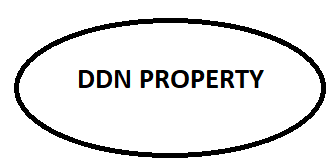An iPhone stuck on the Apple logo can be frustrating, leaving you unable to access your device. Whether it’s caused by a failed update, software glitches, or hardware issues, there are several ways to resolve the problem. This guide will walk you through different solutions to fix your iPhone and get it running smoothly again.
Understanding Why Your iPhone Is Stuck on the Apple Logo
Before diving into solutions, it’s important to understand why this issue occurs. Some of the most common causes include:
- Failed iOS Update – If an update is interrupted, your iPhone may not complete the startup process.
- Jailbreaking Gone Wrong – Modifying iOS software can sometimes lead to boot loop problems.
- Restoring from Backup Issues – Incomplete data restoration can cause software conflicts.
- Hardware Malfunctions – Issues with internal components like the motherboard or storage chip may prevent the iPhone from booting.
- Software Corruption – Corrupt files or apps may interfere with normal operation.
Now, let’s go through the steps to fix your iPhone.
Force Restart Your iPhone
A force restart can help resolve minor glitches and unfreeze your device. The steps vary depending on your iPhone model:
- For iPhone 8 and later: Press and release the Volume Up button, then press and release the Volume Down button. Hold the Side button until the Apple logo disappears and reappears.
- For iPhone 7/7 Plus: Press and hold the Volume Down and Power buttons simultaneously until the Apple logo disappears and reappears.
- For iPhone 6s and earlier: Press and hold the Home and Power buttons together until the Apple logo disappears and reappears.
If your iPhone still won’t boot past the Apple logo, proceed to the next step.
Use Recovery Mode to Restore Your iPhone
Recovery Mode allows you to reinstall iOS without erasing your data. Here’s how:
- Connect your iPhone to a computer using a Lightning cable.
- Open iTunes (on macOS Mojave or earlier) or Finder (on macOS Catalina or later).
- Put your iPhone in Recovery Mode:
- iPhone 8 and later: Press and release the Volume Up button, then press and release the Volume Down button. Hold the Side button until you see the recovery screen.
- iPhone 7/7 Plus: Hold the Volume Down and Power buttons together until the recovery screen appears.
- iPhone 6s and earlier: Hold the Home and Power buttons together until the recovery screen appears.
- Choose Update when prompted. If the update fails, select Restore to reset your device completely.
Try DFU Mode for a Deep Restore
DFU (Device Firmware Update) Mode is the most advanced restore method, wiping everything and reinstalling the firmware.
- Connect your iPhone to a computer and open iTunes/Finder.
- Enter DFU Mode:
- For iPhone 8 and later: Press and release the Volume Up button, press and release the Volume Down button, then hold the Side button until the screen turns black. Hold the Volume Down and Side buttons for five seconds, then release the Side button while holding Volume Down until iTunes detects the device.
- For iPhone 7/7 Plus: Hold the Volume Down and Power buttons together for ten seconds, then release Power while holding Volume Down until iTunes detects the device.
- For iPhone 6s and earlier: Hold the Home and Power buttons together for ten seconds, then release Power while holding Home until iTunes detects the device.
- Choose Restore to reinstall iOS.
Check for Hardware Issues
If none of the above methods work, there might be a hardware problem. You may need to check:
- The battery and charging components.
- Loose or damaged internal connections.
- Storage or logic board failure.
Seek Professional Help
If your iPhone remains stuck on the Apple logo, you may need expert assistance. iphone repair In Weston Florida is available at trusted service providers like Elite Repairs. They offer fast and reliable solutions for iPhone and other electronic repairs.
Elite Repairs specializes in professional and dependable repairs for cell phones, computers, game consoles, tablets, iPads, Apple Watches, and other electronic devices. They serve the community with quick and cost-effective solutions to get your gadgets back in working condition.
Preventing Future Issues
To avoid your iPhone getting stuck on the Apple logo in the future, follow these best practices:
- Keep iOS Updated – Always install the latest updates from Apple.
- Avoid Jailbreaking – Unauthorized modifications can lead to system instability.
- Use Reliable Accessories – Poor-quality chargers and cables can damage internal components.
- Perform Regular Backups – Backing up your data ensures you don’t lose important files in case of issues.
- Be Cautious with Apps – Avoid installing unknown apps that may corrupt your software.
Conclusion
An iPhone stuck on the Apple logo can often be fixed with a simple restart, Recovery Mode, or DFU Mode. If these methods don’t work, it may be a hardware issue requiring professional iphone repair In Weston Florida services. Elite Repairs provides expert solutions to ensure your iPhone and other devices function properly. By taking preventive measures, you can reduce the chances of encountering this issue in the future.
click here to visit website