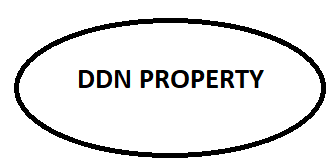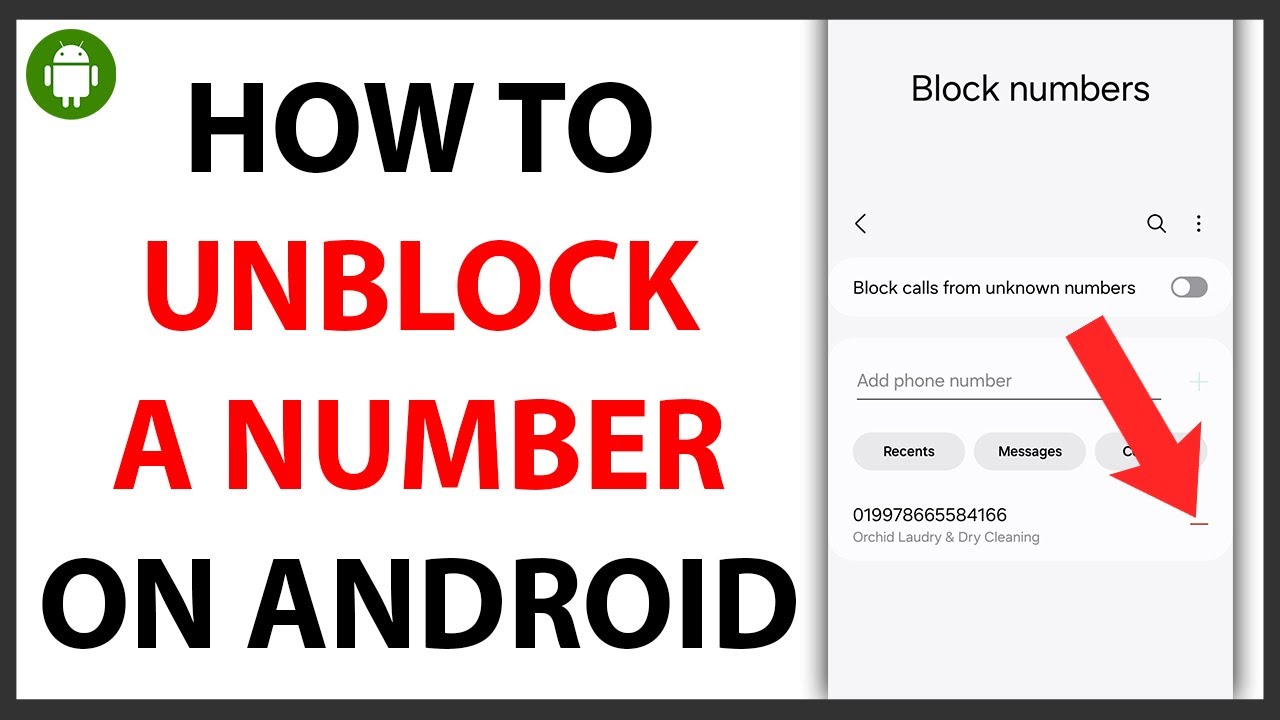Sometimes you may accidentally block someone, or you might just decide that you want to unblock a number. Whether it’s a friend, a family member, or a contact you’ve previously blocked, unblocking them on Android is a simple process. Below is a step-by-step guide to help you unblock a number on your Android phone.
Why Would You Want to Unblock a Number?
- Communication: You may have blocked a number in the past due to unwanted calls or messages, but now you want to reconnect with that person.
- Mistaken Block: Sometimes you may accidentally block someone, and you just need to unblock them to restore contact.
- Updated Preferences: You may have changed your preferences and want to allow certain calls or messages from someone you previously blocked.
How to Unblock a Number on Android: Step by Step
Method 1: Unblocking a Number from Your Call Log
-
Open the Phone App:
- Launch the Phone app on your Android device, where you usually make calls.
-
Access the Blocked Contacts:
- Tap the three vertical dots in the top-right corner of the Phone app to open the menu.
- Select “Settings” from the dropdown menu.
-
Go to Blocked Numbers:
- In the settings, find and tap “Blocked numbers” or “Call blocking & identification” (depending on your Android version).
-
Unblock the Number:
- Here you’ll see a list of all blocked contacts and numbers.
- Find the number you want to unblock.
- Tap the “X” or “Unblock” option next to the contact or number to unblock them.
-
Confirmation:
- Once unblocked, the number will no longer appear in your blocked list. You will now be able to receive calls and messages from them again.
Method 2: Unblocking a Number Through the Contacts App
-
Open Contacts:
- Launch the Contacts app on your Android phone. You can usually access it from the app drawer or the Phone app.
-
Find the Blocked Contact:
- Look for the contact you want to unblock by scrolling through your list or using the search bar at the top.
-
View Contact Details:
- Tap on the contact to open their contact details page.
-
Unblock the Contact:
- Tap the three vertical dots (or menu icon) at the top-right of the contact page.
- Choose “Unblock contact” from the menu that appears.
-
Confirmation:
- The contact will now be unblocked, and you can communicate with them again via call or text.
Method 3: Unblocking a Number from Messages
-
Open the Messages App:
- Launch your default messaging app (such as Messages or another SMS app).
-
Go to Blocked Contacts:
- Open the conversation with the blocked contact, if you have one, or tap the three dots in the upper-right corner of the screen.
- Look for “Blocked contacts” or “Settings” (depending on your app version).
-
Unblock the Number:
- Find the blocked contact or number in the list and tap “Unblock” next to it.
-
Confirmation:
- The contact will be unblocked and will be able to send you messages again.
Method 4: Unblocking Using the Android Settings (General Method)
-
Open the Settings App:
- Launch the Settings app on your Android device.
-
Navigate to Apps & Notifications:
- Scroll down and tap “Apps & Notifications”.
-
Go to Blocked Numbers:
- Tap “Call Blocking” or “Blocked Contacts” (the name may vary depending on your device or Android version).
-
Unblock the Number:
- You’ll see a list of numbers that have been blocked. Find the number you want to unblock, and tap “Unblock” or the trash can icon next to it.
-
Confirmation:
- The number will now be unblocked and able to contact you once again.
Additional Tips:
- Unblocking on Third-Party Apps: If you’re using third-party apps like WhatsApp or Truecaller, you will need to unblock the number within those specific apps, as they have their own settings for blocking/unblocking.
- Call Log vs. Contact List: In some cases, you might need to unblock both in the call log and in the contacts list, depending on how the block was initially set up.
- Re-blocking Numbers: If you later decide to block the contact again, simply repeat the steps above and select the “Block” option instead.
Conclusion
Unblocking a number on Android is a quick and straightforward process. Whether you blocked the number by mistake, or you’re ready to re-establish communication, following the steps above will help you regain contact with that person. Always remember that unblocking a number allows you to receive calls and texts from them again, so make sure you are comfortable with that decision.